The Answers Page on Wikirate is designed to give you easy access to the data that has been collected on the platform. Whether you're a researcher, CSO, or a data enthusiast, this page will help you to view, filter, and export answers efficiently.
Accessing the Answers page
Navigate to the Navigation menu at the top and click on Answers.
You will be taken to the Answers Page, where all answers contributed by Wikirate users are displayed.
Each answer corresponds to one Company, one Metric, and one Year.
- Company: The entity to which the data relates.
- Metric: The question the company is being evaluated against.
- Year: The year the answer was collected or applies to.
- Value: The numerical or qualitative data provided.
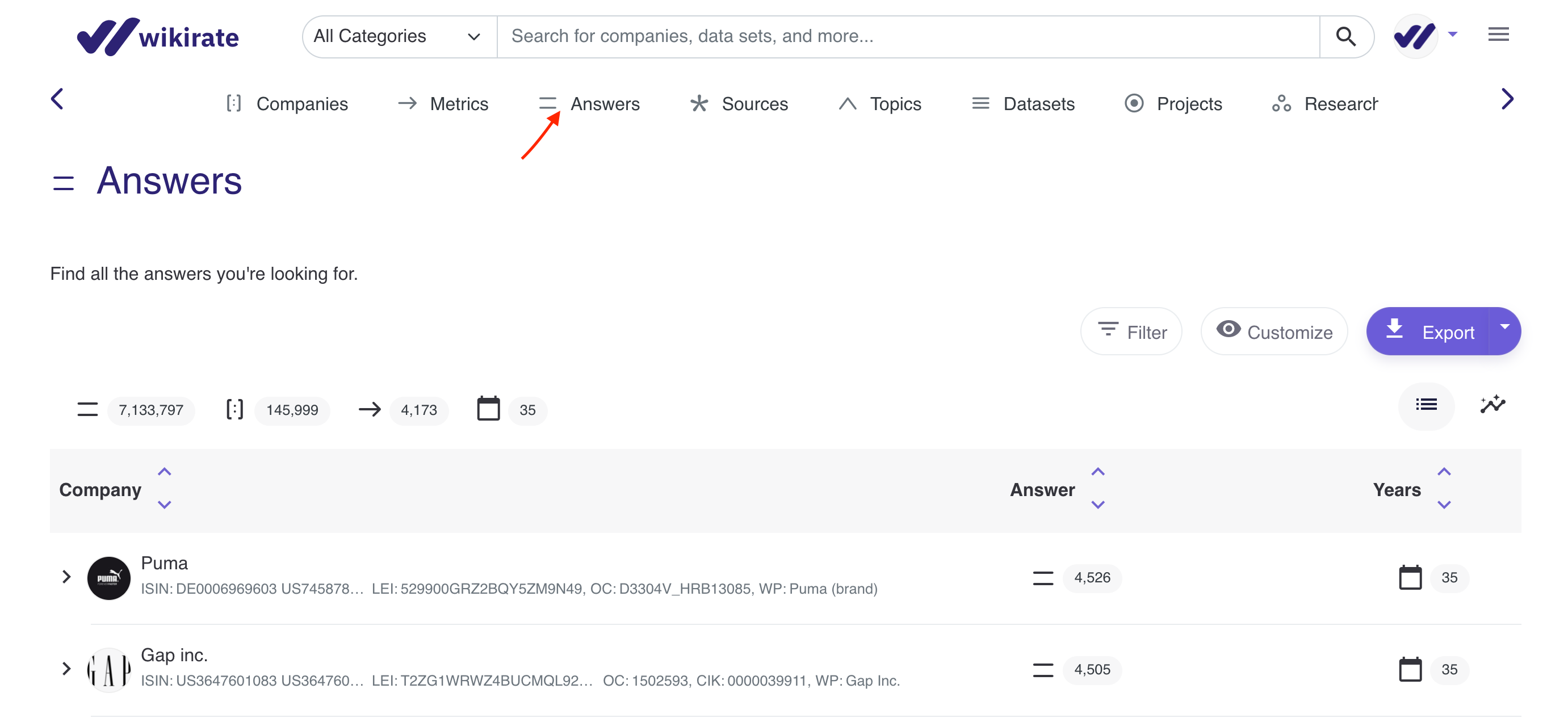
Key Features of the Answers Page
1. Filter the data
Filters are a powerful feature, allowing you to find the data you are looking for. You can filter by:
- Year: Limit your view to answers from specific years.
- Company: View answers related to a specific company or set of companies using names, keywords, countries, or identifiers.
- Metric: Select one or more metrics to narrow down the answers.
- Answer: filter by value, status, or verification level.
- Dataset: Choose answers contributed from a particular dataset.
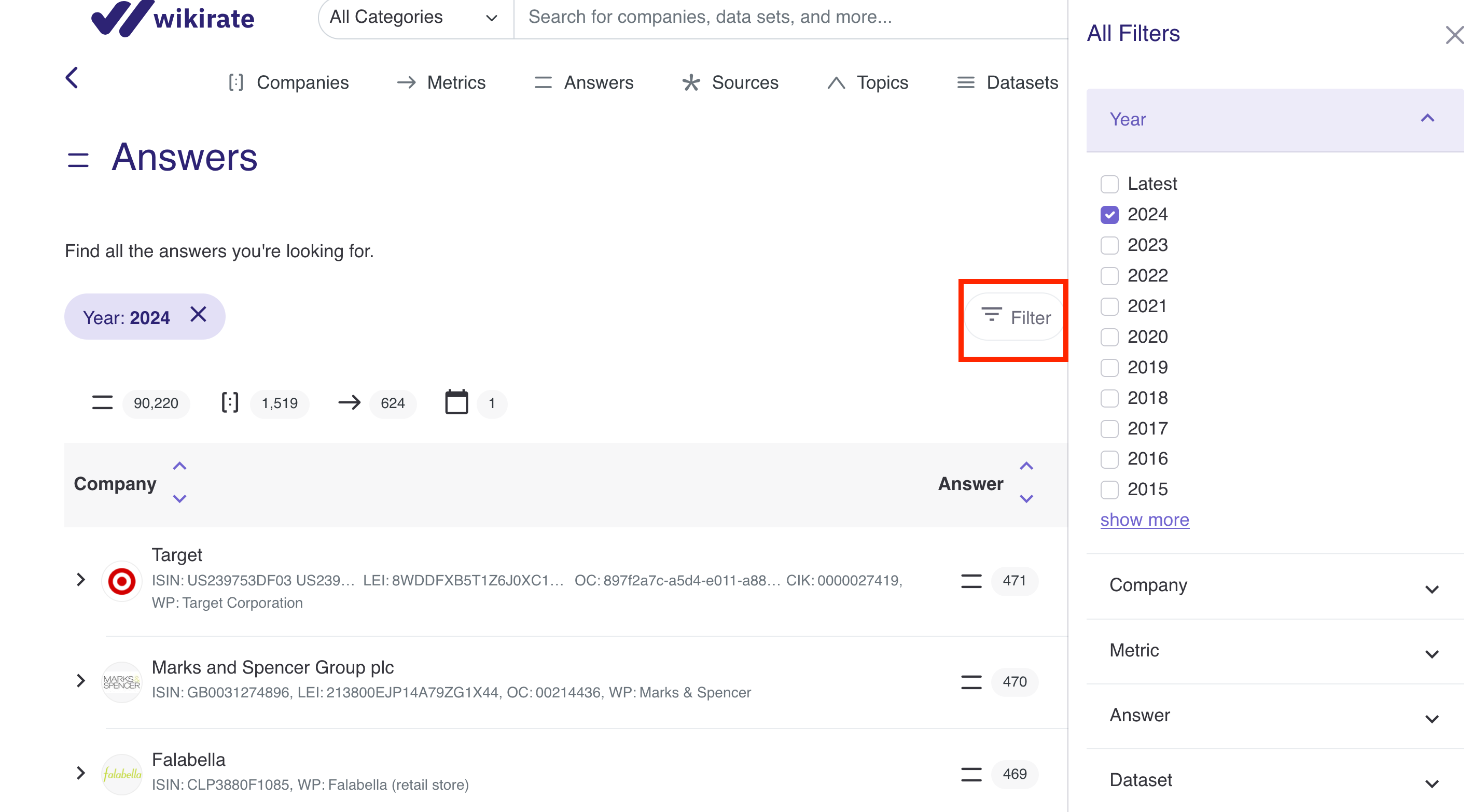
Tips & tricks
- Use combinations of filters to refine your data to the exact companies and metrics you are researching.
- Experiment with different years and companies to observe trends in corporate behavior over time.
2. Customized views
You can also adjust the view of the data table to fit your preferences:
- Custom View: Group answers by Company, Metric, Company/Metric or No Grouping (shows individual Answers).
- Custom Fields: Show or hide a range of Company Identifiers
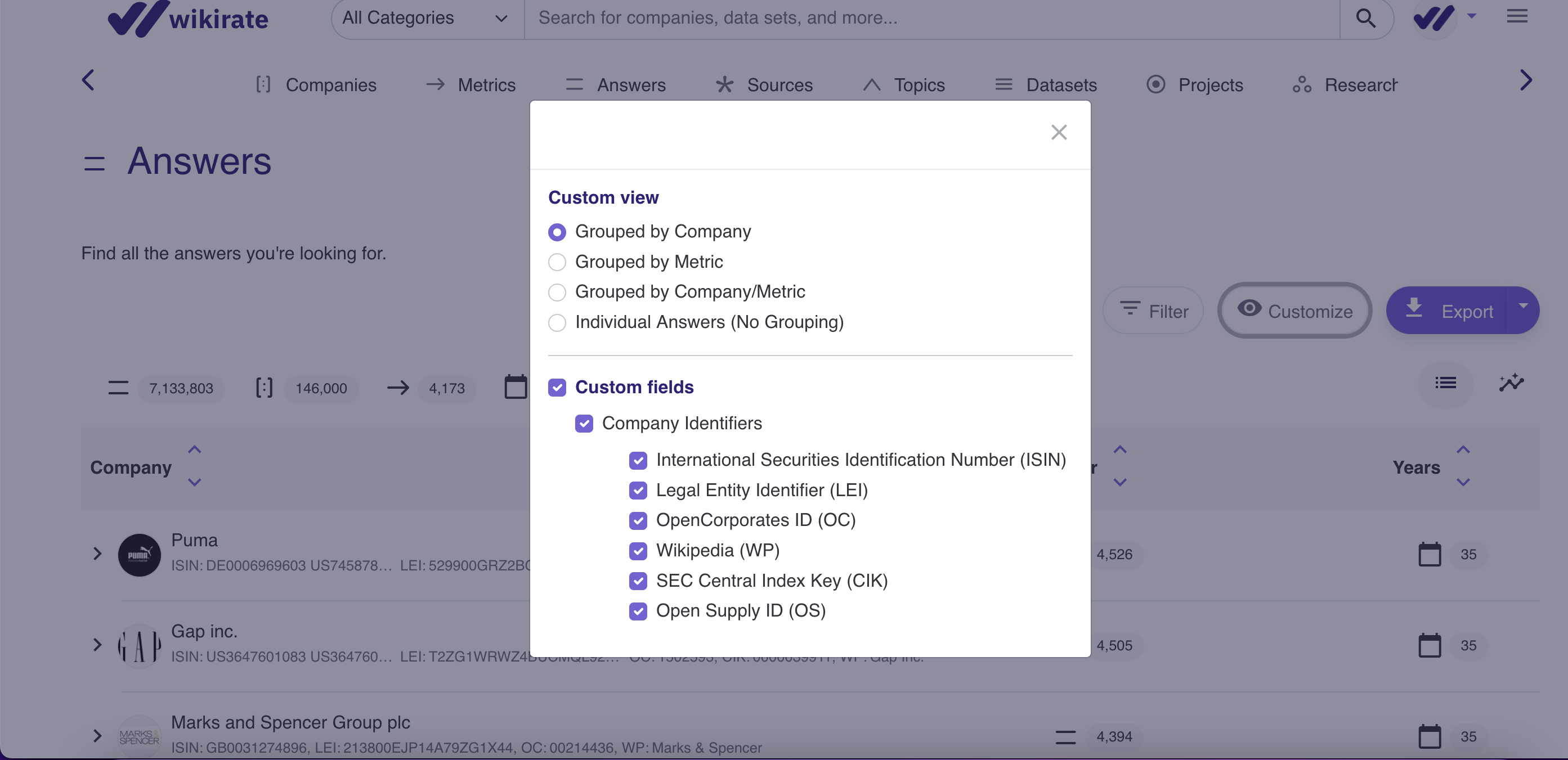
Learn more about filtering here: Search, Filter and Bookmark Guide.
3. Export the data
You can easily export the filtered data:
After applying your desired filters, export using the button at the top of the page.
Click the export button next to the customize and filter button, which will give you options to download the data in CSV format. See our Exporting Answers Guide for full explainer.
Got questions? Need support? Get in touch with us at info[at]wikirate.org